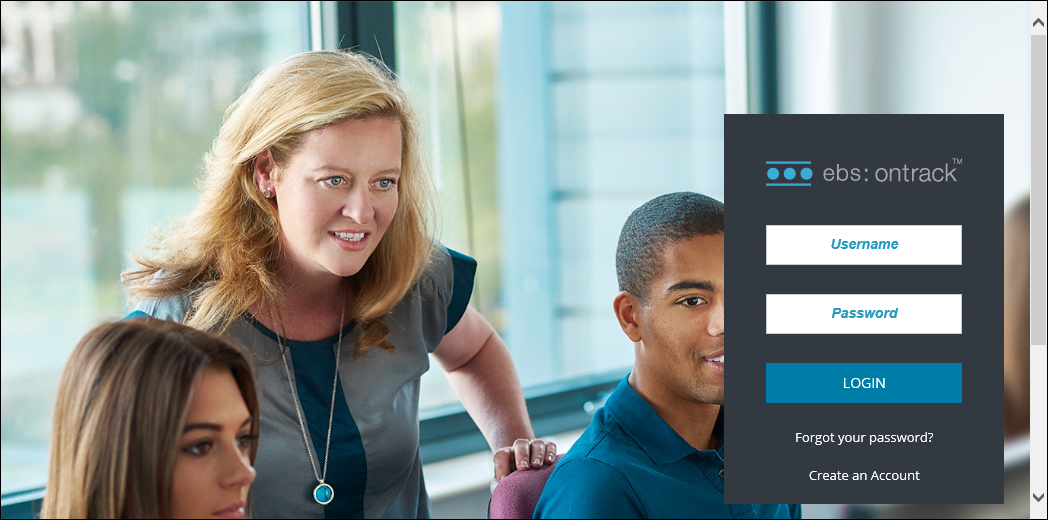The Find a Course functionality is available for users who are not logged in. Users who are not part of the institution to view prospectus information.
If you are a current learner at the institution, refer to Use ontrack Learner Hub as a Learner.
On accessing the website, the Find a Course screen is displayed by default.
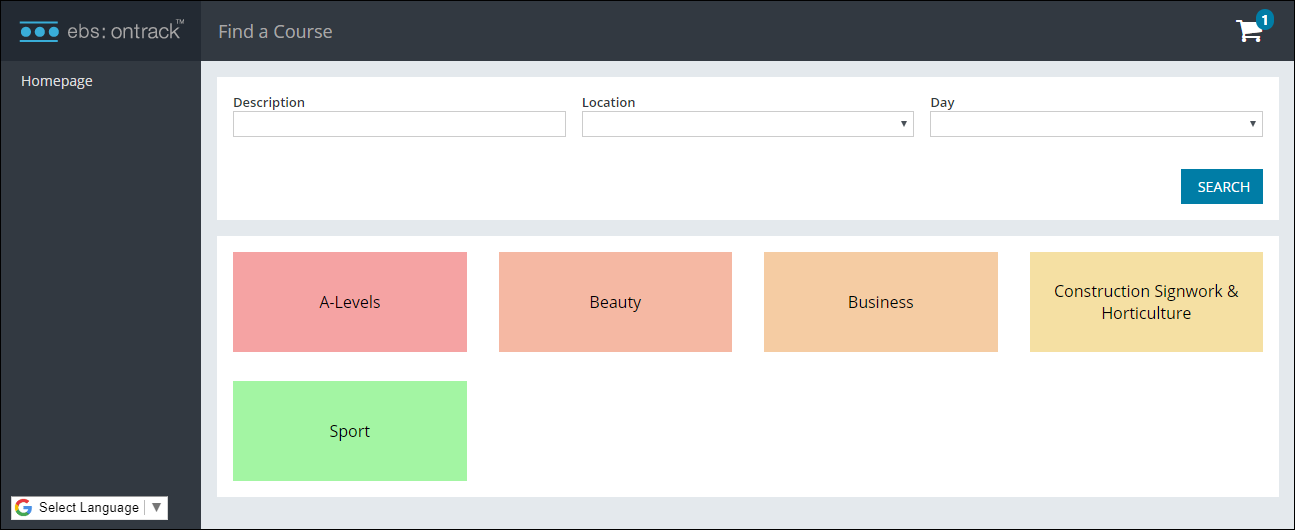
You can use ebs: ontrack Learner Hub to:
You can search for courses in the following ways:
-
Using the search filters and clicking the Search button

-
Selecting from the course categories
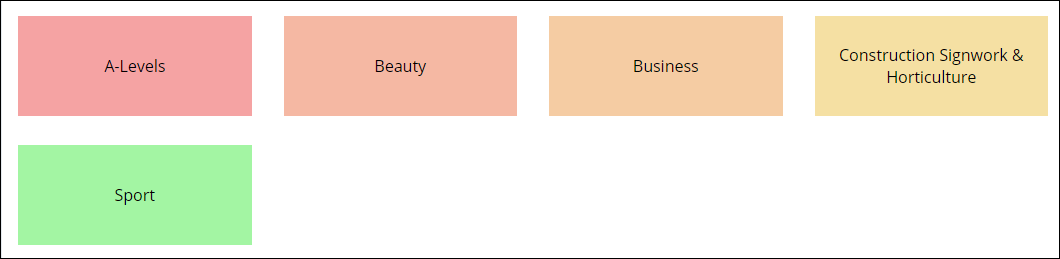
A list of relevant courses is then displayed on the Course List screen.
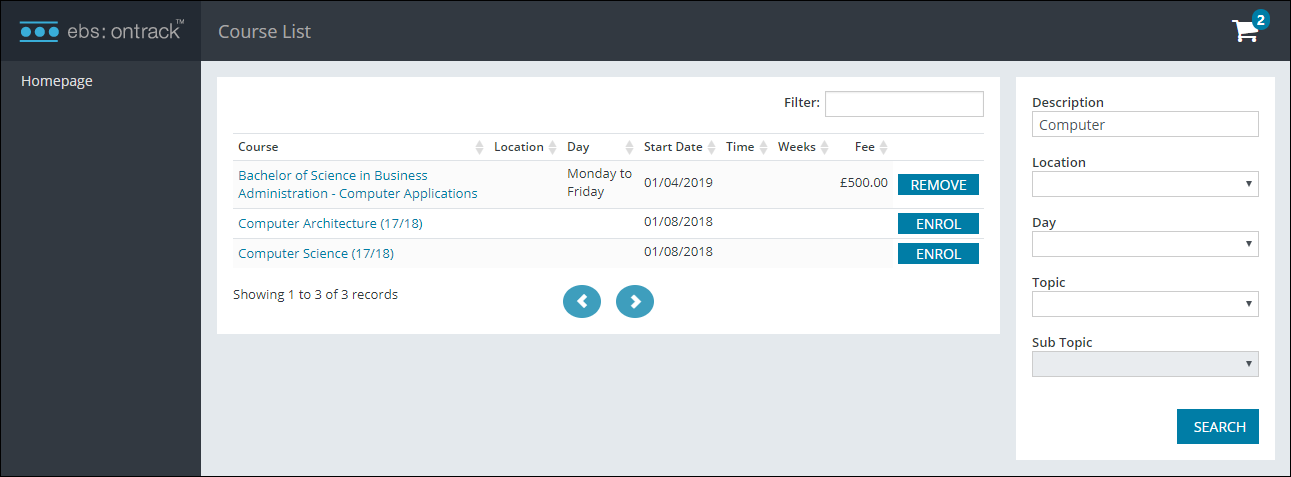
You can use the Course List page to do the following:
-
View course details by clicking the name of the course
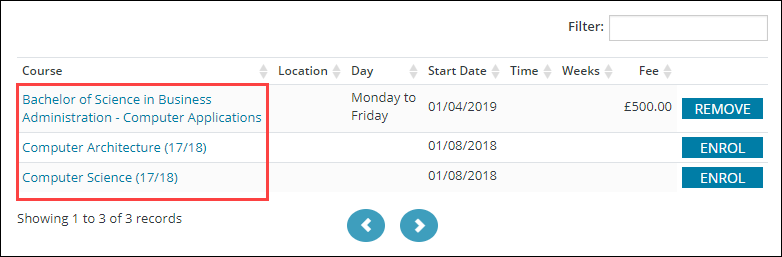
-
Click the Enrol button to add the course to your basket
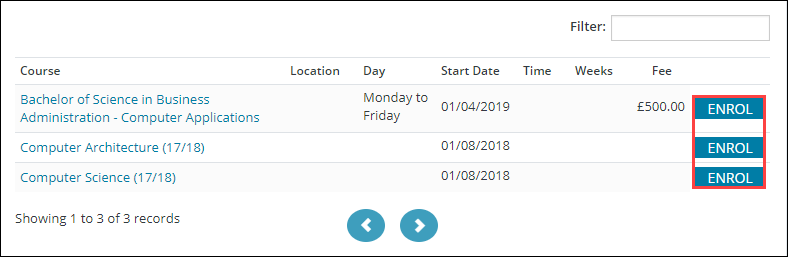
After searching for a course, you can enrol on courses by adding them to your basket on the Course List screen, and then checking out on the Basket screen.
To enrol on a course:
-
Click the Enrol button on the course you want to enrol on.
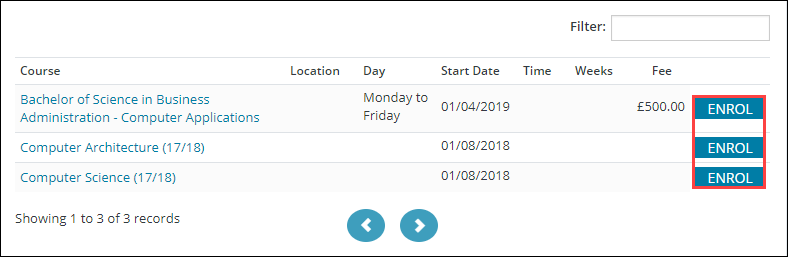
The Basket screen is displayed.
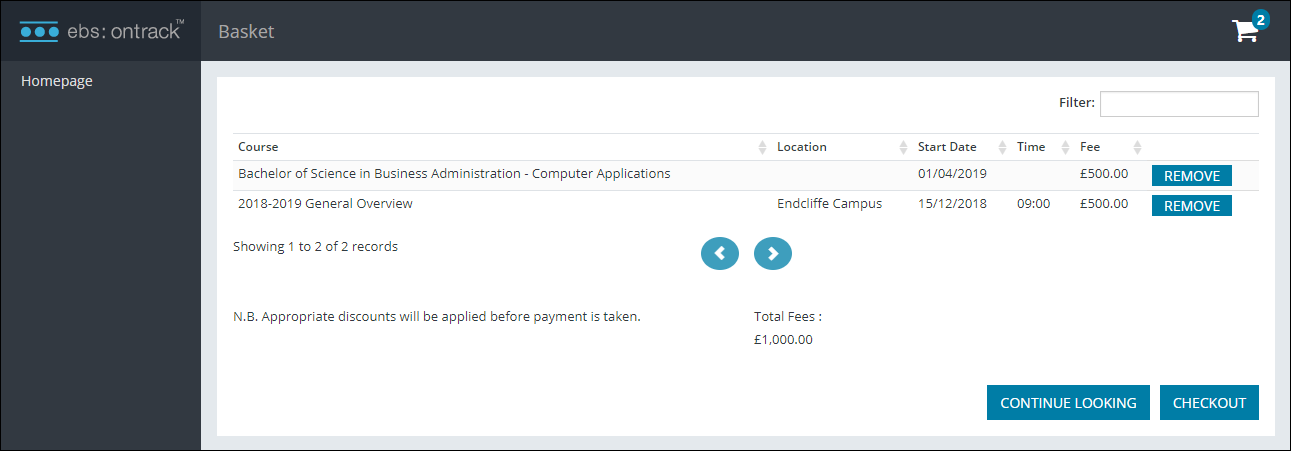
The Basket page can also be accessed by clicking the Basket button in the top right-hand corner of the screen. This button is only enabled after at least one course has been added to your basket.

-
Do one of the following:
-
If you want to remove a course from your basket, click the Remove button adjacent to the relevant course

-
If you want to return to the course list to add more courses, click the Continue Looking button
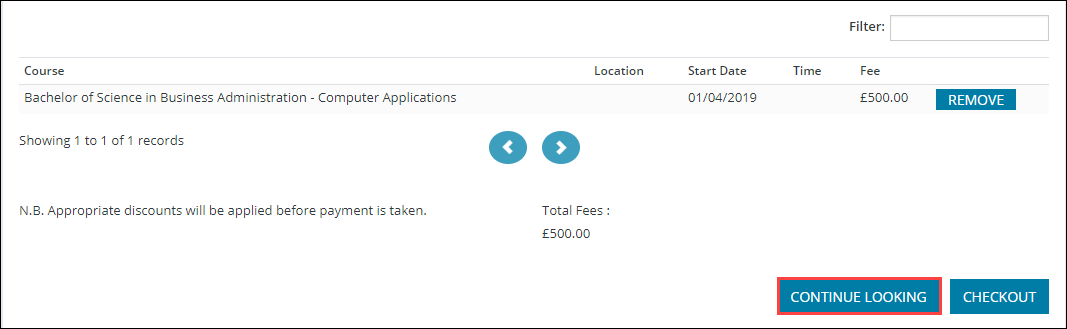
-
Click the Checkout button to check out
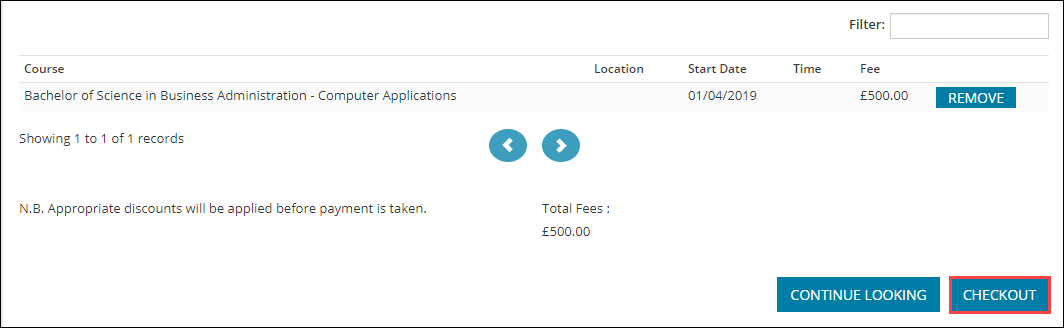
-
-
On clicking the Checkout button, the ebs: ontrack Learner Hub login page is displayed, where you can log in or create an account to complete the enrolment process.